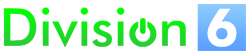Operating Instructions
Midify Operating Instructions
To configure Midify:
- Hold down 5 keys that correspond to MIDI note numbers 48-52. The LED will start to blink quickly to let you know you are in configuration mode.
- Press and release the key that corresponds to the config change you want to make. For example, note #58 would put Midify in poly mode. the LED will blink quickly a few times to acknowledge the command.
- Release the 5 config keys. The LED will return to normal and your config change has been made.
To map keys:
- Enter key assign mode by holding down the 5 config keys and pressing note #56. The LED will begin to double-flash slowly to indicate that you are in key assign mode.
- Release the 5 config keys.
- Do what you need to do to drive the desired output (now an input) “on”. If you are in active-low mode then you need to drive it low. For example, if Midify is installed in a GBA then simply hold down the GBA button you want to map. The LED will turn off to let you know that it sees the input.
- Press and release the key on your keyboard you want to map the button to. The LED will blink a few times quickly to indicate that it has remapped the key.
- When you are done remapping keys, press and release the 5 config keys to exit key assign mode.
A word about default key mappings
When it is shipped Midify is configured with the default 12-note key mapping. That means that MIDI note #60 controls output 1, #61 controls output 2, on up through output 12.
The other default mapping option is 8-note. This option starts at MIDI Note #60 and maps each white key to the first 8 outputs. The remaining 4 outputs are unmapped. This is useful for synth cartridges that only respond to one octave’s worth of natural notes.

If you don’t have a MIDI keyboard handy, here are some configuration command files that you can load into just about any MIDI sequencing software and play into your Midify board. It won’t know you’re not using a real keyboard.