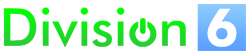FAQ
GBaccelerator GBC FAQ
Is (aftermarket replacement screen) compatible with GBAccelerator GBC?
All of the testing with GBAccelerator has been done using the stock screens. Some aftermarket screens are capable of being overclocked, and some aren't, so we can't guarantee that any of them other than the stock screen will work with GBAccelerator. If you have any experience with a particular screen, please let us know! Here's what we know so far:
- FunnyPlaying GBC Retro Pixel IPS LCD: Normal=OK, Fast=NO, Ultra=NO, Slow-Motion=OK
- FunnyPlaying GBC Retro Pixel IPS LCD 2.0: Normal=OK, Fast=NO, Ultra=NO, Slow-Motion=NO
- IPS LCD Q5 w/ OSD: Normal=OK, Fast=OK, Ultra=OK, Slow-Motion=OK
What is the difference between “normal control mode” and “up/down control mode”?
In normal control mode, all 3 button inputs on the GBAccelerator are identical. Press and release the three buttons that are connected to the inputs and the GBAccelerator will cycle through speeds.
In up/down control mode, the button inputs on the GBAccelerator have different functions. You'll see that they are labeled S (Select), U (Up), and D (Down). Hold whatever button is connected to the S (Select) input and tap the button connected to U (Up) to increase the clock speed. Hold the button connected to S (Selct) and tap the button hooked to D (Down) to decrease speed. In this mode the speeds do not loop around. Holding all 3 buttons will return the GBAccelerator to normal clock speed.
Up/down control mode is only available with GBAccelerator v2 or above. If you have a lower version number, or there isn't a version number listed on the board, then your GBAccelerator always uses normal control mode.
To toggle back and forth between normal and up/down control mode on a v2 or greater GBAccelerator, hold all 3 buttons for approximately 12 seconds. When the mode has been changed, you will see the LED blink 4 times. Note: you will see a triple-blink at about 6 seconds, but keep holding them. The 6-second triple-blink is for disabling Ultra speed.
What systems is the GBAccelerator GBC compatible with?
The GBAccelerator GBC works with the Game Boy Color. To overclock other Nintendo handhelds, see GBAccelerator GBA, GBAccelerator DS, and GBAccelerator GB.
How much faster does the GBC run with GBAccelerator GBC?
Using Fast speed, the GBC will run at about 1.5x normal speed. Using Ultra speed mode, the GBC will run at about 2x normal speed. Using Slow-Motion speed, the GBC will run at about 0.66x normal GBC speed.
I don’t want to use the recommended buttons to control GBAccelerator. Can I use (insert button combination here)?
Yes. You can use whichever buttons you'd like (except Power). When you are installing the GBAccelerator, just connect the 3 button inputs to the solder points that correspond to the desired buttons (there is a list of them all on the Installation pages). When in normal control mode, you can even use two buttons or one button. Just connect the unused button inputs on the GBAccelerator to one that is connected to a button. Note: all three button inputs are identical in normal control mode; it doesn't matter which one you connect to which button.What exactly does the flashing of the power LED mean?
Steady=normal speed, single-blink=fast, double-blink=ultra, and fading in/out=slow-motion. Note: these codes do not apply when using wireless (if equipped) since that also causes the power LED to blink.