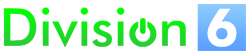Frequently Asked Questions
- Show All
- GBAccelerator DS
- GBAccelerator GB
- GBAccelerator GBA
- GBAccelerator GBC
- Midify
- Sales
- Shipping
- Support
Does the wireless feature still work when running in fast or slow modes?
Yes! The wireless itself works just fine, even between two units running at different speeds. Pictochat works great. Other than that it depends on the game as to how well it works; some seem to let you switch speeds frequently and don't miss a beat. Some will have errors while transfering games during download play at different speeds, but once the game has loaded they work fine. Some games get pretty unreliable as the speeds of two connected machines get farther apart, but these games are few and far between. It also depends a bit on which DS you have; the DS Lite seems to be a tiny bit more stable with OC/UC'd wireless games.How big is Midify?
The board measures about 1.04" x .04". It's the same size as the GBAccelerator since it has been proven to fit into most Nintendo handhelds.How do I connect the Midify board to the outside world?
We include a 2.5mm phone jack that can be mounted on the outside of your handheld, along with a cable that plugs into this connector and has a standard MIDI plug (5-pin DIN) on the other end.How does Midify work?
It takes an incoming MIDI stream and turns on and off 1 of 12 different outputs, depending on what note has been played. The outputs can either be active-high or active-low. They are hi-z when they are "off".How much faster does the Game Boy run with GBAccelerator GB?
Using Fast speed, the Game Boy will run at about 1.5x normal speed. Using Ultra speed mode, the GB will run at about 2x normal speed. Using Slow-Motion speed, the GC will run at about 0.66x normal GBC speed.
How much faster does the GBA run with GBAccelerator?
Using Fast speed, the GBA will run at about 1.5x normal GBA speed. Using Ultra speed mode, the GBA will run at about 1.75x normal GBA speed. And using Slow-Motion mode, the GBA will run at about 0.85x normal GBA speed.How much faster does the GBC run with GBAccelerator GBC?
Using Fast speed, the GBC will run at about 1.5x normal speed. Using Ultra speed mode, the GBC will run at about 2x normal speed. Using Slow-Motion speed, the GBC will run at about 0.66x normal GBC speed.
I don’t want to use the recommended buttons to control GBAccelerator. Can I use (insert button combination here)?
Yes. You can use whichever buttons you'd like (except Power). When you are installing the GBAccelerator, just connect the 3 button inputs to the solder points that correspond to the desired buttons (there is a list of them all on the Installation pages). When in normal control mode, you can even use two buttons or one button. Just connect the unused button inputs on the GBAccelerator to one that is connected to a button. Note: all three button inputs are identical in normal control mode; it doesn't matter which one you connect to which button.Is (aftermarket replacement screen) compatible with GBAccelerator GBA?
All of the testing with GBAccelerator has been done using the stock screens. Some aftermarket screens are capable of being overclocked, and some aren't, so we can't guarantee that any of them other than the stock screen will work with GBAccelerator. If you have any experience with a particular screen, please let us know! Here's what we know so far:
- FunnyPlaying ITA TFT Screen: Normal=OK, Fast=NO, Ultra=NO, Slow-Motion=OK
- IPS screen (Blackberry 9380) + FunnyPlaying IPS Board: Normal=OK, Fast=OK, Ultra=OK, Slow-Motion=OK (May not be true any more; they appear to have changed screens)
- Original AGS-101 Display (white tab ribbon) + Aurora Board (40-Pin): Normal=OK, Fast=OK, Ultra=OK, Slow-Motion=OK
- Retrosix GBA CleanScreen: Normal=OK, Fast=NO, Ultra=NO, Slow-Motion=OK
- FunnyPlaying 3.0 Inch IPS GBA SP Backlight Kit: Normal=OK, Fast=NO, Ultra=NO, Slow-Motion=OK
Is (aftermarket replacement screen) compatible with GBAccelerator GBC?
All of the testing with GBAccelerator has been done using the stock screens. Some aftermarket screens are capable of being overclocked, and some aren't, so we can't guarantee that any of them other than the stock screen will work with GBAccelerator. If you have any experience with a particular screen, please let us know! Here's what we know so far:
- FunnyPlaying GBC Retro Pixel IPS LCD: Normal=OK, Fast=NO, Ultra=NO, Slow-Motion=OK
- FunnyPlaying GBC Retro Pixel IPS LCD 2.0: Normal=OK, Fast=NO, Ultra=NO, Slow-Motion=NO
- IPS LCD Q5 w/ OSD: Normal=OK, Fast=OK, Ultra=OK, Slow-Motion=OK